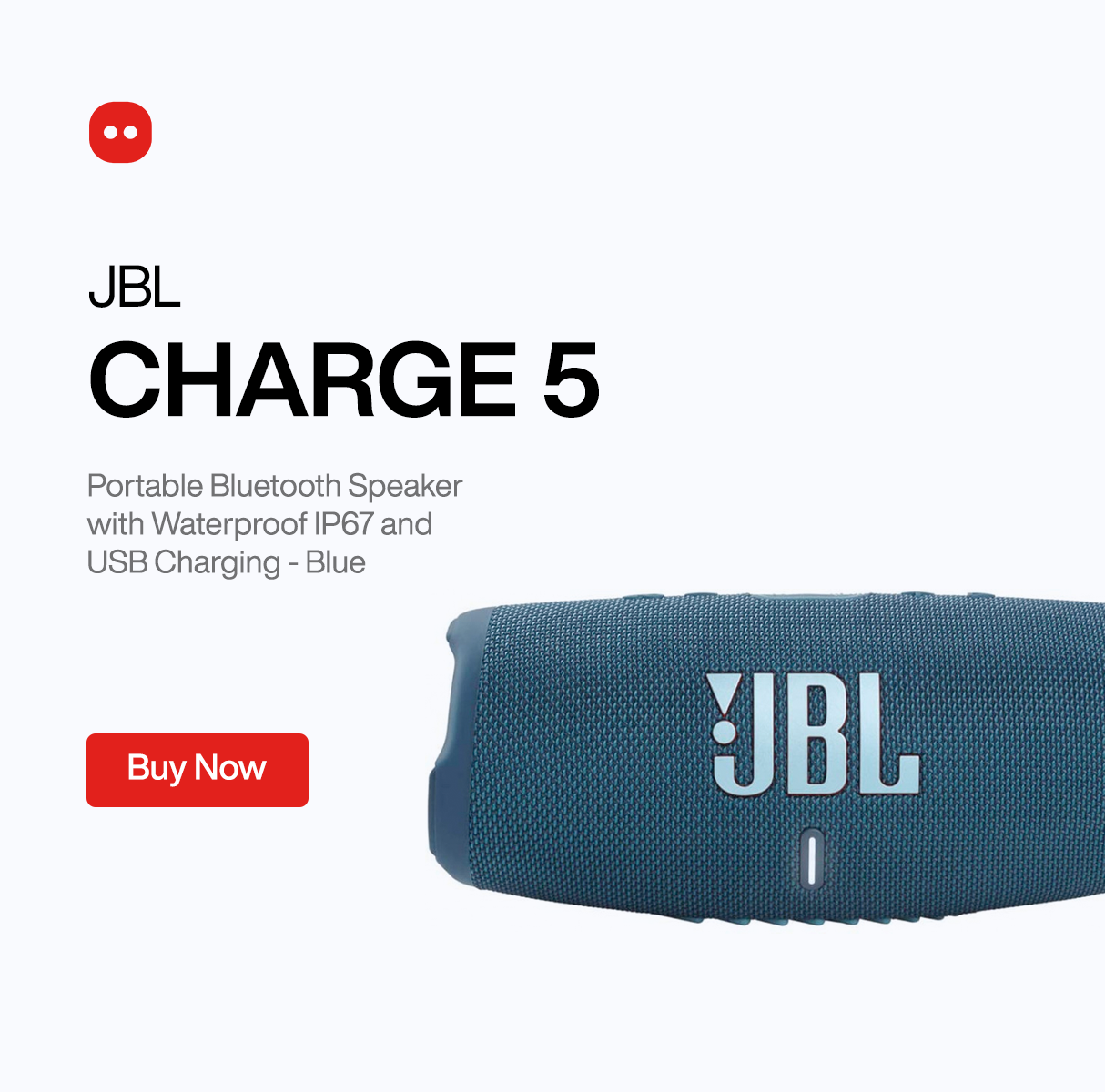How To Rid Your Android Phone of Bloatware
One of the things you will want to protect and always keep an eye on is your phone’s storage.
Once you buy a new phone, you promise yourself you will take care of it as much as you can so it lasts long with you. One of the things you will want to protect and always keep an eye on is your phone’s storage. This is where bloatware becomes a problem. It is the apps that are already installed on your phone by default, often used by manufacturers to push their own apps and services on top, and usually they are apps that no one wants or uses. Fortunately, if you are an Android user we have the solution for you.
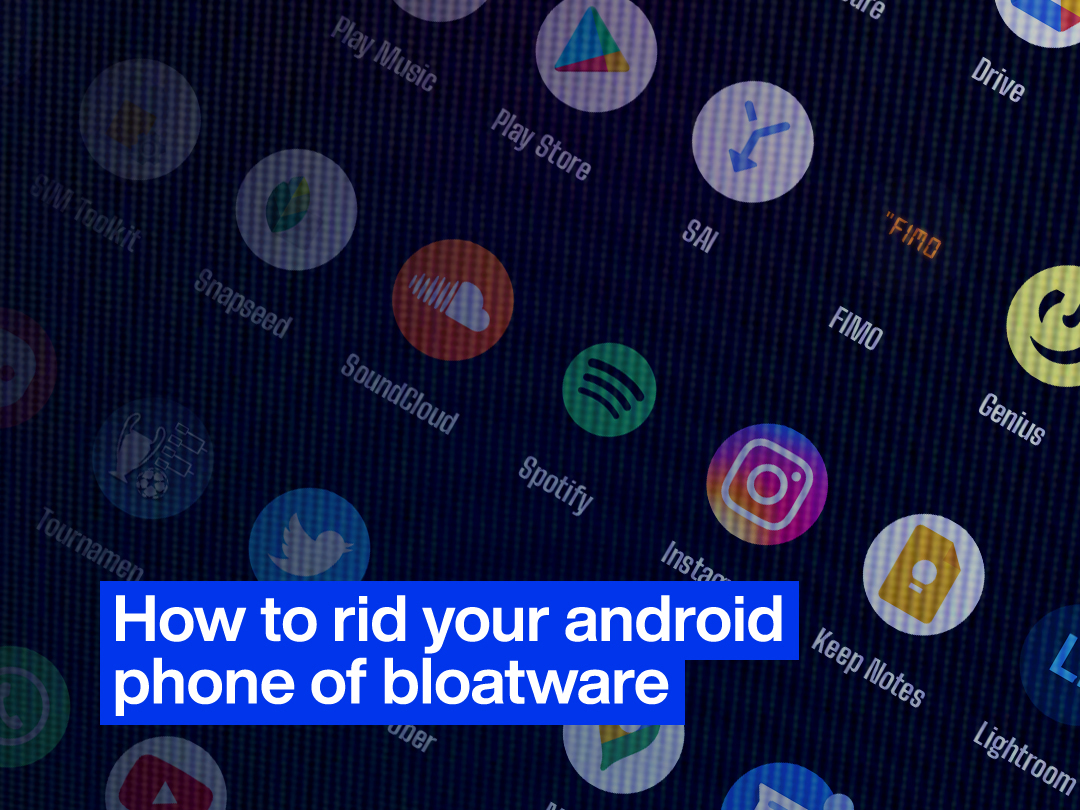
How to uninstall or disable apps
In order to get rid of any app on your Android phone whether it’s bloatware or not, open Settings and choose Apps and notifications, click on See all apps then select the app you don’t want and choose Uninstall to have it removed.
In some cases, you won’t be able to completely remove an app because of how they are integrated on the phone by its manufacturer. In this case, look for Disable instead of Uninstall. Once you choose Disable, the app will at least be prevented from running and using up vital system resources.
There might be slight differences in the process depending on your phone’s model and version, but if you head to the Settings app you should be able to remove or disable apps easily.
A more advanced option
If you come across apps that can’t be completely removed, or bloatware that can’t even be disabled then there is a more advanced option for you.
This advanced option is to install the Android Studio developer tool on a Windows or macOS computer. Your phone should be put into developer mode which is done by going to Settings\ About Phone then tap on Build Number seven times to reveal a new Developer Options menu in the System section, then you have to enable USB debugging.
Now you are ready to connect your phone to your computer via USB. Once you’re connected, open a PowerShell (Windows) or Terminal (macOS) window from the Android Studio folder where the Android Debug Bridge (ADB) is installed – on Windows, head to C:\ Users\
While the PowerShell or terminal window is open, run the command ".\adb devices" to initiate the link and then "adb shell" to get control of the connected Android device (on a Mac you don't need the preceding ".\").
The final command is "pm uninstall -k --user 0
If you are serious enough about removing bloatware in this complicated and technical process, we recommend you research details for your particular phone model first.
Android phones that are applicable to these solutions
Some of the Android phones that are applicable to these solutions are Samsung Galaxy A21s and Samsung Galaxy Note 20 Ultra
In conclusion, the thought of unwanted and unused apps taking up space from your phone’s storage could get really annoying. Fortunately, now you have solutions to end this problem and forget it even existed in the first place.